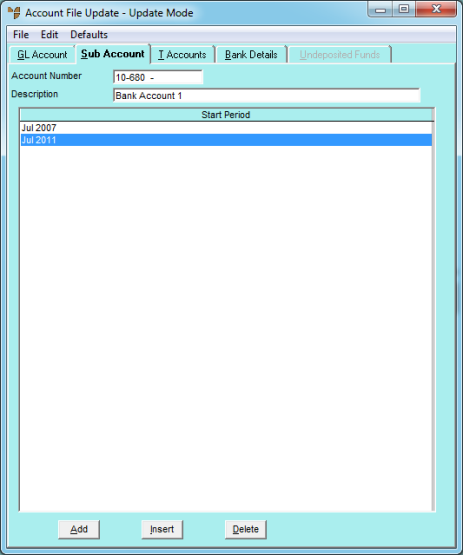
You use the Account File Update screen - Sub Account tab to select the sub-accounts associated with a GL account. You can also use it to maintain budgets for a specific account.
Refer to "Adding a New GL Account" or "Updating a GL Account".
Micronet displays the Account File Update screen - Sub Account tab.
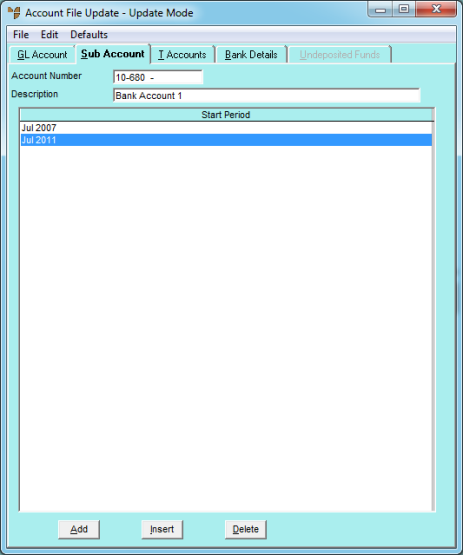
If you selected to add, insert or edit a sub-account, Micronet displays the Edit Sub Account screen.
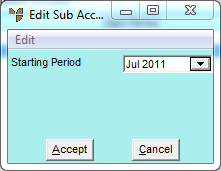
The period you select must be at the start of a financial year.
If you selected to add a sub-account, Micronet redisplays the Edit Sub Account screen so you can add further sub-accounts.
Micronet redisplays the Account File Update screen – Sub Account tab showing all the sub-accounts added.